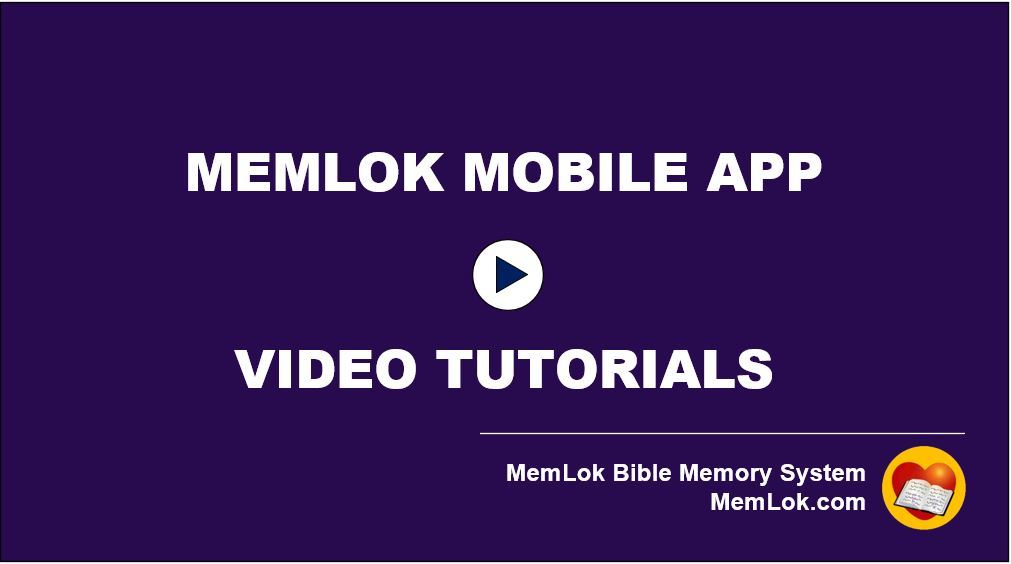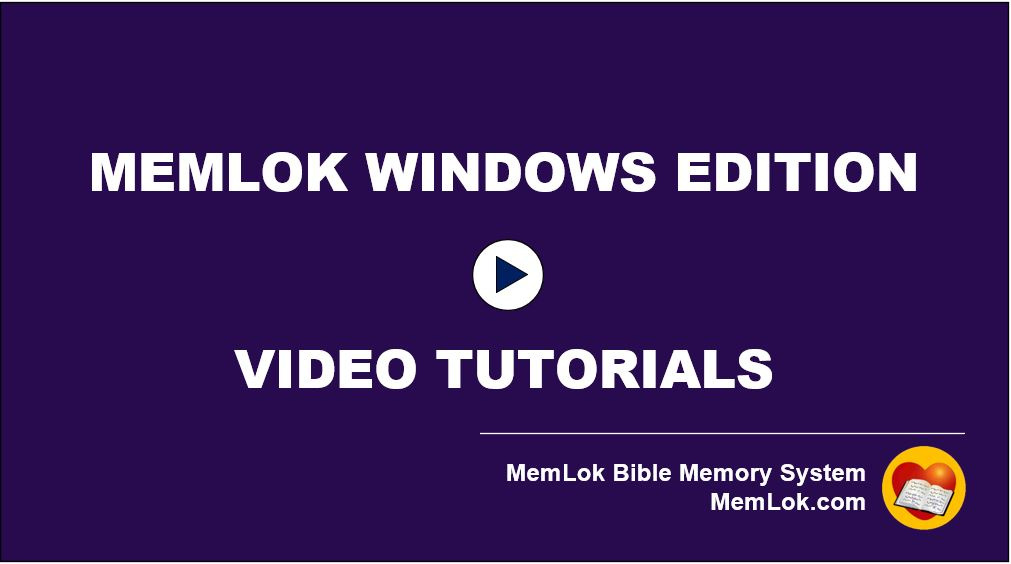Support for All MemLok Products
Mobile App Version (Now also in Beta at MyMemLok.com)
General Questions
Where is it? What do I do now?
Sorry you're having trouble finding your order! Thank you for your patience and for your order! You receive an email with instructions. Look in your Junk or Spam. Make certain you're looking in the email account you used to buy. The email receipt will point you to your app store (a link at the bottom). Here's that link: https://memlok.com/mobile-app-links
Download, enter the Email you used to purchase, create a password and you're now using the Forever Edition.
Can I use this on more than one device?
Yes! And they will be syncronized.
Will it work on my device?
MemLok works on Android 4.1 and above, and on Apple 8 and above. Note: always keep your MemLok app updated to the latest.
My order won't go through.
Have you tried GooglePay or ApplePay? If you're using a credit card, check the numbers of the card, expiration date and CVV code. Maybe try another Credit or Debit card. If you're using PayPal make sure you have LINKED a debit or credit card to your PayPal. PayPal requires this in case you spend more than your PayPal Balance. The MemLok purchase via PayPal won't work to charge your debit/credit card unless you don't have enough for your purchase. You can call 562-714-8100 PST and we will help you.
I bought it but when I download it is asking me to PAY AGAIN!
You do NOT pay again. You'll download the Free version here: https://memlok.com/mobile-app-links, enter your email and it's now Registered as the Forever Edition. When you restart the app, it will tell you your Version on the Welcome Screen. Press the green circular arrow toRestart if it says "Upgrade".
How can I give this as a gift to my friend?
The Shared-Forever Edition allows you to give it to 5 people. When you go to your Menu (upper left), select Add User. Enter their First Name and email address. If they don’t get the email that is sent with the link, it’s probably in their spam, but they don’t need it. Simply tell them what you have done and show them how to download (https://memlok.com/mobile-app-links) Suggested recipients: Schools, Missions, Missionaries, Teachers, New Believers, and of course family and friends. God's Word changes lives!
By the way, if you didn’t buy the Shared-5 Forever Edition and want to give MemLok to a friend, buy it like you did originally, but enter their name and email address before you pay with your payment information. Let them know what you’ve done so they will be expecting the email gift.
I speak very little English. Can I have MemLok in my language?
Not at this time.
Will the app synchronize with my desktop version?
Not yet. Pray for us to get that done! Thanks!
Installing The App
Why does it still say "UPGRADE" when I've paid?
Refresh your app. That is, exit the app. Reopen it againOr, Press the green circular arrow next to “Upgrade”>
The Welcome screen now should be rid of that. If it still says Upgrade, make certain the email you see on the Welcome Screen is the same as the one on your receipt. If you paid with PayPal, sometimes folks use another email for that. That will be the email you need to use to install. Remove the app. Install again with the PayPal app. It doesn't matter if you seldom use that email. It's only an ID for you to get the app to work.
After I've bought, now how do I install it without buying again?
You click the link "Download the Mobile App" at the bottom of your receipt. You'll then be at a webpage with links to Apple and Android. Click the one that is your device maker. You will be able to download from there. If you own an iPhone and it is asking you to pay, don't. This is an iPhone issue for some users only. This link will help you solve this problem.
https://www.igeeksblog.com/how-to-stop-verification-required-when-installing-free-apps/
When you install it (the free version), you'll enter the email you used to buy. If you paid with PayPal, you MUST sign in to the app with your PayPal email address. You now have the Forever Edition you paid for! You may need to exit the app and open it again. Or, Press the green circular arrow to Restart if it says "Upgrade".
I just bought - where is it?
You receive an email with instructions. Look in your Junk or Spam. Make certain you're looking in the email account you used to buy. Often, PayPal purchasers forget they use another email address with those accounts. The email receipt will point you to your app store (a link at the bottom) This is it: s. https://memlok.com/mobile-app-link Download, enter the Email you used to purchase, create a password and you're now using the Forever Edition. contactus@memlok.com if you're still having issues.
Using The App (Now in Beta at MyMemLok.com)
Do you have any instructions on using the app?
Press the ? (question mark) in the upper right part of most any screen. Also available from the Menu/Tutorial. Also, under the Menu, you’ll see the item “Support” It will take you to videos demonstrating many aspects of the app.
MemLok used to have One picture. Now there are more pictures called HINTS.
Yes, the number one request. Now, if you press the HINT button while reviewing, you’ll see additional pictures that may help you recall more of the verse. With one pic, you had enough to "Get Started". With the Hint, the average Hint will get you through 8-10 words. You don’t have to press the Hint button to continue reviewing. Just press the "finger" below and it will flip the card.
What if I don't understand an image's connection to the verse?
Understandable question. After all, Drake created them, not you. Solutions? Ask someone else, possibly younger Or, really study the "First KEY words" to see if you get it. Or, say the verse out loud. You might hear something you see. Also, look at it for a few days review to see if it comes. Once you get it, you just might remember it even more. Finally, text 562-714-8100 and Drake will help you. Make sure you say the version of the Bible.
Can I memorize more than one translation?
Yes! You set your favorite version in Menu/Settings/Preferences. And any time you can add a new card from Bible Topics or Bible Books you can click the KJV, NKJV, NIV, NASB or ESV to see which one you like the best FOR THIS VERSE - press Choose to select it! But, remember, your default Bible version is set from Menu/Settings/Preferences.
Can I add verses that aren't in MemLok?
Yes! Menu (upper left) / My Memory Cards / Create Custom Cards.
How do I add users? I can add some because I got a Shared-5 Forever Edition?
Do that from your "Welcome" screen. "ADD NEW USER". Or, go to Menu/Settings. Click Add/Remove User. The new user will get an email with instructions. You can also tell them to download the app here https://memlok.com/mobile-app-links and to use the email you added. Once installed, they will be "Creating a New Account" with that email. They will then become a "Forever Edition - Group User". They DO NOT NEED to receive the email. You can just give them the above link. Some folks later discover the email went to their Junk folder.
How do I get a MemLok icon on my Homescreen (iPad/iPhone)?
Open the website link MemLok sends you in an email. At the bottom of the Safari screen you'll see an icon depicting an arrow that looks like it's trying to get away from a square. Tap it. Then tap "Add to Home Screen". Name it MemLok.
Will I lose all my verses if I don't purchase after the 15 Day Forever Edition Trial?
Yes and No. If you purchase the Shared-5 Forever Edition, your work using other versions of the Bible and created cards will re-appear. And, of course, if you choose to remain using the Standard Free Edition, you won't automatically be charged! We don't even have your payment information. You'll go to the Standard Free Version. King James only. Some other features will be gone (add your own cards, Waiting List - saving cards for future memory work, adding other users, sharing via Facebook or email, one game instead of six) but you'll still have access to the 48 topics and 551 cards. This is a terrific ministry tool, even if you don't memorize. Picture showing 12 verses on any of 48 topics to anyone anywhere!
Mobile App Video Tutorials
Groups
Is there an annual charge for the Forever Edition Group 100?
No.
Can my small group use the Shared-5 Forever Edition?
Yes. From the Welcome Screen, tap Add User. Or, under Menu/Settings/Add Users you can add 5 Free users. Once you need more than 5, get the MemLok Forever Edition Group 100 from the MemLok catalog.
Why do I see the word "Leader" under Menu/About?
You own the License. You're the one who can Add or Remove Users. You can Add a New User if you'd like. Then, when they download the app, they're ready to go.
I got the Shared-5 Forever Edition. How do I get it for my kids without buying it again?
First, on your installation on your mobile device, go to the Welcome Screen where you'll see "Add Users". Or, go to Menu/Settings/Add/Remove Users. Enter each new user's First Name and email. If a child doesn't have an email, use anything that looks like child@website.com The email doesn't have to be valid from a company. Click the + beside the email. When they download the app from here: https://memlok.com/mobile-app-links they will start just like you did, selecting a version of the Bible, two verses etc. It will recognize their email.
Forever Edition Unlock 100 FAQ's
Use the MemLok World Community to keep one another accountable, compete and have fun together. Create as many Private Groups as you want here: www.memlokcommunity.com
A pastor who called from Canada saying 31 signed up right away. I asked how he did it. The Classroom situation would be different as you are in charge of your students.
1) Used the App himself a bit
2) Got a few leaders and a family to test MemLok out.
3) Shared a message on Scripture memory with his testimony of how MemLok helps him
4) Had several others give testimonies.
5) Took screenshots and put them on screen for all to see.
6) Gave link and 4 digit code. Many signed up right then on their smartphones.
First, go through the procedure you'll expect them to. Go to the link you provided them, enter your Name Email and FOUR digit code. On the next page, download the app for your device. Enter your Name, Email that you registered with and your password. Everyone must use the same Email they registered for the app to start as the Forever Edition.
Brainstorm with leaders before announcing. Two are better than one. Who do you want to start with? Be leaders. Show them. They will follow their shepherds. Be out in front. Not browbeating from behind.
Continue to remind people about the importance of the WORD from the pulpit and as leaders.
Without groundwork above, announcing from the pulpit is not going to have a long term continuity rate. Folks connected with some Group will do best. Even in adult fellowships on Sundays, those who are memorizing can share up front or in their seat with a testimony. Some classes are sold out and so all do it. They can take 5 minutes before the lesson to pair off and say their verse and what it has meant to them.
When leaders are “on board and have begun”, have a sermon primarily on the importance of the Word.. Introduce the program and its availability to the church. Have the home group leaders, teachers, parents who are excited introduce and explain how to get MemLok on their mobile devices.
Hand hold leaders until they are “up and running”. Don't assume. Not everyone is great with computers/smartphones.
Consider a booth at the back of the church for people to "sign up" and or be given assistance with any questions, problems, concerns that they have with using the program. One by one they could fill in their email, name and the 4 digit code. Then, download the app. Or, you could enter their email in your personal app under Settings/Add-Remove Users and give them the link to download the app.
Think about accountability measures by simply SHARING. Inspect what you expect by “friend to friend” sharing verses. Get creative about sharing. This might be different depending on the groups that are doing it. Small groups of teens and up are good places to share experiences. “How did memorizing your verse “show up” in your life. Stories are fun and inspirational and motivate others to look for God's work in our lives.
With the Windows Desktop Edition you have PRINTING capabilities for coloring pages and any other size of memory card. Think strategically about who would most effectively touch others using it.
Here's an example that I heard of somebody's implementation as a teacher of 15 kids from 5 to 12. This teacher actually uses the printed card from the desktop editions. He prints out a card for them each week and tells them to get a signature on the back of that memory card. Then when they come to class on Wednesday night the one who has the most gets $5 and he's been doing this for a year. He's had as many as 45 signatures! On one card!
Possibly have a graph showing progress in memorization, maybe showing the different age groups, a little competition never hurt anyone.
Have people give testimonies about how they are doing, how it has helped them, etc, either from the pulpit or with a video clip.
There are probably about as many roads getting people involved as there are people doing it.
Windows Edition
Frequently Asked Questions
Will MemLok Windows Program run on my mobile device?
No, but we now have an app for iPhone and Android.
Will MemLok work on a Macintosh?
Go to MyMemLok.com
Log in just like you do on the mobile app.
Macintosh with the M1 allows you to install the Mobile app. It functions exactly like the mobile app.
While supplies last, MemLok notebooks are discounted from $54.90 to $35 S/H included. USA only - S/H included - NIV notebooks are gone. The KJV, NKJV and NASB are available until they are gone! Notebooks include the same 48 topics as the Desktop or Mobile. The pics aren't in color. 48 pages/perforated into 12 business cards.
See ITEM #9 in Table of Contents to order.
Can I add my own verses to MemLok?
Yes. You can add or edit verses, pictures and topics too!
What ages use MemLok?
All ages! Every age wants a hint to start the verse. The picture provides it. Mnemonics works! Yes, a seminary with 200 students and a high school with 600 students have proven it.
Can I use MemLok for memorizing long passages?
Absolutely! You can create any memory card you like that contains any scripture text, and any picture association you want. It's easy - below are two suggestions:
Consider breaking up your passage into smaller chunks - each chunk on its own card so that you can make picture associations to help you remember each part of the passage.
Consider making two review lists (Two USERS) One list to contain long passages, and the other to contain the individual chunks.
Can I use MemLok with AWANA or Bible Bee?
Absolutely! Most of AWANA'S verses are in MemLok. You can add the others for AWANA and Bible Bee from within MemLok by typing the reference (John 1) and it will be pasted in there. And, ANY translation or language. Plus, you gain DAILY accountability and application with MemLok. You can also press "Autofill" and any of our standard 5 versions of the Bible will fill in for you.
My home school curriculum has memory verses. How will MemLok help?
The review system is what will help the most! Old verses continue to be reviewed from year to year. Yet, the daily review remains 5-10 minutes. You may change curricula. MemLok remains as a constant. Kids love the pictures. It puts a grin on their faces, uses both sides of the brain, and doubles retention. Often memorization is done but application is left out. "Can you say your verse?" isn't enough. With MemLok, application is part of the process.
How does MemLok compare with THE NAVIGATORs Topical Memory System?
MemLok will definitely work in tandem with the program, and be a great supplement to your learning.
The differences are:
- MemLok is a flip card stem using both repetition and recall.
- You select the verse you want each week, or add your own, and learn them in any order in MemLok.
- With MemLok for Windows, you can print any size memory verse card.
- Does MemLok help with remembering the reference?
- Yes! MemLok will let you choose from a selection of references. Using "Recall" in addition to "Repetition" helps you remember the right one. Recall uses a different part of your brain than Repetition. Also, it is set up so you repeat the reference 4 times (before and after while viewing both the back and front of the card.)
Installation
I've installed and exited MemLok3 and now I can't find it.
Click your Start button on the Taskbar. Click All Programs. Right mouse click MemLok3. From here you'll be able to put it on your Quick Start Menu, Taskbar, and Quick Launch.
If you want to install on a computer that doesn't have Internet, right-click the download link and save it to a thumb drive. You'll need to contact us to help you at that point. It's good to save your MemLok to a thumb drive every 6 mos. It saves your history for when you reinstall on perhaps a new computer.
When I install, it says 64-bit, won't install on my computer!
You're trying to install MemLok2 which does not work on a 64-bit operating system. You'll need to purchase MemLok3.
I've lost my code...my computer crashed...I got a new computer…
No problem. But, now we don't use product codes. The email you used to buy MemLokwill get you up and running. We sure hope you have kept a backup. We recommend backing up to a thumb drive once in a while. That way, if your computer crashes, when it asks if you have a backup, you will!
Can I install MemLok on more than one computer?
Yes, MemLok is licensed for a single home and includes all the computers that belong to individuals in your home - including laptops and work computers.
I cannot find the MemLok I downloaded!
Press Start/Find/Find Files. Type setup.exe in "Files Named". If you weren't paying attention, and have no idea of the file's vicinity, look on your entire hard drive (usually C:). You might find more than a single "setup.exe". Launch it - if it isn't MemLok, you can always cancel the setup process. Hint - if you see a Date column, you can click Date so the most recent setup.exe is sorted by date.
I click setup.exe and it won't finish installing.
Usually this means your virus protection software is trying to protect you. Disable it until you've completed the installation, then enable it again. Often you will find an icon on your taskbar. Right-click it and you may see that option to disable it. Or you may need to go to your Control Panel and look for "Security" or something like that.
Getting Started
I have accumulated a number of cards now. When will my cards start showing up less frequently?
Use the colored buttons during review: Red (rarely), Yellow (occasional) and Green (most often). Research shows 30 independent reviews (different days) is when one can fairly safely start reviewing less frequently. So, the default rotation makes that happen. The cards will start moving out to a Weekly rotation schedule soon. If you're curious to see how the rotation works, go to Preferences->Rotation and toward the bottom you'll see Rotation Demo.
I prefer to do long passages.
Fantastic. No problem! When on your Review Screen, click the Edit/Create New Card menu option. Then type, for example; John 14:1-14 in the reference edit box. Click the link: "Bible Study Tools or Bible Gateway". This opens the Bible Study Tools website from which you can copy your scripture. Then, return to MemLok and paste your scripture into the card editor. There is a 4000 character limit. You can also Press "Autofill" beneath the area which holds the scripture and it will automatically fill in whatever version of the Bible you have selected in the app.
I want my printer to print cards with the pictures on the front, and scripture on the back.
Your printer manages duplexing. MemLok is not able to do that. When you get to Step 4 of Print Shop - read the simple instruction that is given. When you press print in step 4, you'll get your printer dialog - This is not MemLokl's dialog. Press the Properties button. In your printer's Properties dialog, you will find an option to print double-sided, or duplex. Select that option.
Windows Edition Video Tutorials
Languages
Does MemLok work in my language?
Yes. You can create memory cards of your own, and include whatever scripture text you like on the card. The actual text of the software is in English though. You may need to import an image that better fits your language.
MemLok Cards in Binder (Legacy Product)
Prefer cards in a binder?
Until they're GONE!
Was $54.95 -NOW $34.95
S/H Included US only.
NIV is SOLD OUT!!
KJV Notebook HERE
NASB Notebook HERE
NKJ Notebook HERE